|
SSH Server : Password Authentication
2015/04/24 |
|
Configure SSH Server to manage a server from the remore computer. SSH uses 22/TCP.
|
|
| [1] | Install and configure sshd with Password Authentication. |
|
root@dlp:~#
apt-get -y install ssh
root@dlp:~#
vi /etc/ssh/sshd_config # line 28: change to no (prohibit root login # default setting "without-password" means that root login is permited but require key-pair authentication PermitRootLogin no
systemctl restart ssh |
|
SSH Client : Ubuntu
|
|
Configure SSH Client of Ubuntu.
|
|
| [2] | Install SSH Client. |
|
root@client:~# apt-get -y install openssh-client
|
| [3] | Connect to the SSH server with a common user. |
|
# ssh [username@hostname or IP address] root@client:~# ssh vervet@dlp.srv.world The authenticity of host 'dlp.srv.world (<no hostip for proxy command>)' can't be established. ECDSA key fingerprint is xx:xx:xx:xx:xx:xx:xx:xx:xx:xx:xx:xx:xx:60:90:d8. Are you sure you want to continue connecting (yes/no)? yes Warning: Permanently added 'dlp.srv.world' (ECDSA) to the list of known hosts. vervet@dlp.srv.world's password: # password of the user vervet@dlp:~$ # logined |
| [4] | It's possbile to execute commands on remote Host with adding commands to ssh command. |
|
# for example, open /etc/passwd on remote host vervet@client:~$ ssh vervet@dlp.srv.world "cat /etc/passwd" vervet@dlp.srv.world's password: root:x:0:0:root:/root:/bin/bash daemon:x:1:1:daemon:/usr/sbin:/usr/sbin/nologin ... ... vervet:x:1000:1000:vervet,,,:/home/vervet:/bin/bash sshd:x:108:65534::/var/run/sshd:/usr/sbin/nologin |
|
SSH Client : Windows
|
|
Configure SSH Client of Windows.
|
|
| [5] |
Get a SSH Client for Windows. This example shows to use Putty like follows.
Input your server's IP address and Click 'Open' button.
|
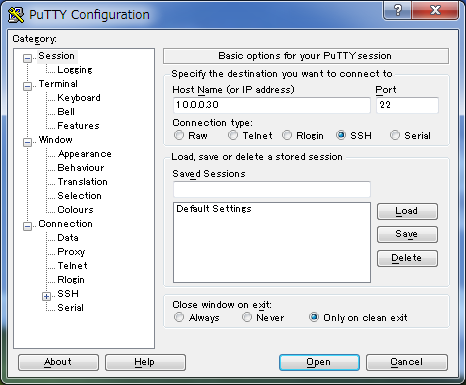
|
| [6] | After authentication on SSH server, it's possible to login remotely with SSH. |
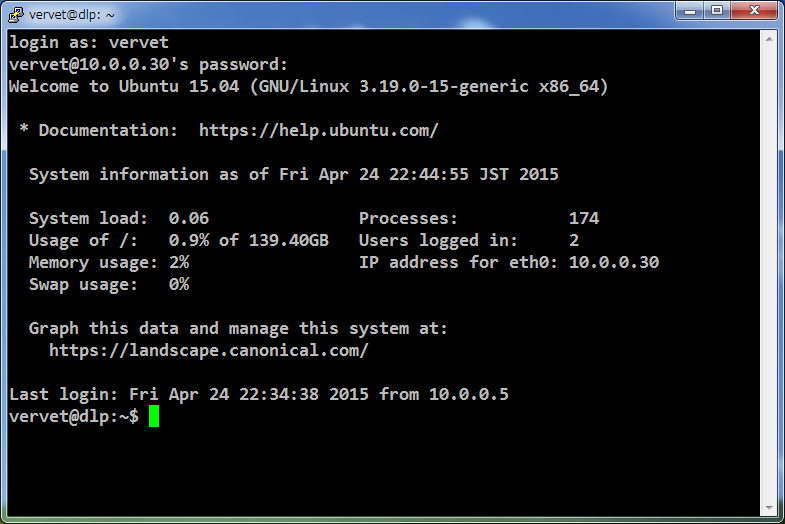
|